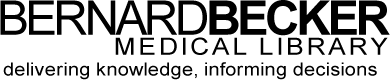- Library Hours
- (314) 362-7080
- askbecker@wustl.edu
USP–NF is a combination of two compendia, the United States Pharmacopeia (USP) and the National Formulary (NF). Monographs for drug substances, dosage forms, and compounded preparations are featured in the USP. Monographs for dietary supplements and ingredients appear in a separate section of the USP.
Washington University has has free academic access for faculty and students through USP Academic Connection.
How to Get Started:
1. How do students and faculty access USP-NF and Food Chemical Codex?
Create a USP Access Point account using your Washington University email by clicking here.
2. I’m having trouble navigating Access Point, is there a tutorial?
Yes, click here.
3. The Access Point registration page is asking for “subscription key”. What do I enter?
Leave this blank. USP Academic Connection subscriptions do not require a subscription key.
4. What are the password guidelines for an Access Point account?
Please use the following guidelines for creating your Access Point account password:
5. What do I do if I’ve forgotten or need to reset my password?
The “Forgot password?” link on the login page allows you to reset your password. To reset your password, enter the following:
6. I am unable to login, what do I do?
Web browsers save old information. This can be fixed by clearing the browser’s cache and cookies, restarting the browser, and signing in again.
7. My account is locked, what do I do?
After 5 incorrect password entries, your account will be locked. Use the “Forgot password” link to reset your password. After a successful password reset, your account will be unlocked. If you’re still unable to login after clearing your cache and resetting your password, please contact support@usp.org.