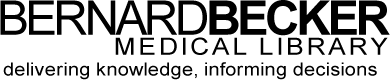- Library Hours
- (314) 362-7080
- askbecker@wustl.edu

UpToDate Anywhere gives you off-campus access to UpToDate on your mobile device or from your home computer. Here are basic instructions for getting started with UpToDate Anywhere (detailed instructions found in a PDF document below)
1. Make sure your computer or mobile device is connected to the WUSM, BJH, or SLCH network.
2. Go to the Becker Library Website
2. Click on UpToDate (it is listed under Suggested Resources on the front page)
3. Click on Log-in/Register and create an UpToDate account. A confirmation email will be sent to you with your chosen username and a link to recover your password.
5. Install the free UpToDate app on your mobile device (available in the App store, Google Play, and Windows App store)
6. Log-in using the username and password selected during the registration process
NOTE: You must sign-in to your UpToDate account while on the WUSM, BJH, or SLCH internet networks once every 90 days to maintain access to the app.
Device Availability: iPhone/iPad, Android devices, Windows 8 devices
Internet access required to use app.
Users should be able to download and access the UpToDate app anywhere on the WUSM medical campus (including WUSM buildings, BJH, and SLCH) where an internet connection is available.
Washington University School of Medicine Users
If you experience problems downloading or accessing the app while on a WUSM internet connection, please contact Becker Medical Library (askbecker@wustl.edu) for assistance. It is helpful to take a screenshot of any error messages that may appear and to let us know where on the WUSM campus you attempted to download or access the app. If you are attempting to access the app from a BJC site or BJC computer, please contact BJC IT support: https://bjcprod.service-now.com/sp?id=landing
Barnes Jewish Hospital/St. Louis Children’s Hospital/BJC Users
If you experience problems accessing UpToDate through Becker Library links, please contact us at askbecker@wustl.edu. If you are experiencing problems accessing UpToDate at a BJC site, through EPIC, or through a BJC computer, please contact BJC IT support: https://bjcprod.service-now.com/sp?id=landing
Note: An internet connection is required to use the UpToDate app. If you attempt to use the app but it won't open, double check to make sure that you have an adequate WiFi or cellular data connection.
Using UpToDate, either the app or the website, can help physicians, nurses, and other health care providers earn CME credits. In order to earn and keep track of CMEs you will need to be logged-in to UpToDate whenever you use it.
When you are logged-in to UpToDate, check the green CME link on the top of the screen to see how many credits you have earned. Click on the link and it will allow you to select the type of CME credits you would like to accumulate (AMA PRA Category 1, etc.) and provide additional information about submitting your earned credits for a CME certificate.
Below you will find a brochure from UpToDate that walks you through the process of earning and redeeming CME credits. You can also consult their FAQ: https://www.uptodate.com/home/help-faq-cme-ce