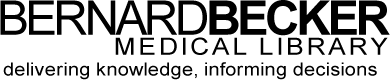- Library Hours
- (314) 362-7080
- askbecker@wustl.edu

The Read by QxMD app allows you to find and access journal articles quickly and easily on your mobile device.The institutional edition provides “one tap” access to full text articles, even when off the medical campus (must have a Becker proxy account). Please follow these instructions if you would like to try the Read by QxMD app:
After you have created or signed-in to your account, you will need to set-up institutional access:
You should now be ready to use the Read by QxMD app to access full-text content. You can learn more about the best ways to use the Read App in this iMedicalapps.com review: LINK
Device Availability: Android and Apple smartphones and tablets

BrowZine allows users to browse open access journals and journals available through Becker Library subscriptions. Follow these steps to install and use the BrowZine app on your mobile device: